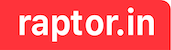iTerm2 is a powerful terminal emulator for macOS that offers many ways to navigate text efficiently. While basic cursor movement using the arrow keys is fine for simple tasks, it can become slow and tedious when working with long commands or files. Fortunately, iTerm2 provides several shortcuts and features to move the cursor faster, making your workflow more productive
If you are new to iTerm2 and using it without powerful, informative experience please check this setup guide
1. Basic Cursor Movement
| Shortcut | Action |
|---|---|
| ← / → | Move one character left or right |
| Ctrl + A | Move to the beginning of the line |
| Ctrl + E | Move to the end of the line |
| Ctrl + F | Move forward one character (same as →) |
| Ctrl + B | Move backward one character (same as ←) |
Tip: Ctrl + A and Ctrl + E are incredibly useful when editing long commands.
2. Move by Word
Instead of moving one character at a time, jump by words:
For this to work in iTerm, you need to Enable “Use Option as Meta key”: iTerm2 → Preferences → Profiles → Keys → check Left option acts as +Esc. This lets you use Option + F or B for word jumps.

| Shortcut | Action |
|---|---|
| Option + F | Move forward one word |
| Option + B | Move backward one word |
Using word jumps is much faster when navigating long commands or paths.
3. Delete While Moving
You can delete text as you move, saving even more time:
| Shortcut | Action |
|---|---|
| Ctrl + W | Delete word before cursor |
| Option + Backspace | Delete word before cursor (iTerm2 default) |
| Ctrl + U | Delete from cursor to start of line |
| Ctrl + K | Delete from cursor to end of line |
Combine these with cursor movement shortcuts for lightning-fast edits.
4. Summary
Here’s the fastest combo for editing in iTerm2:
- Jump to start/end: Ctrl + A / Ctrl + E
- Move by word: Option + F / Option + B
- Move by character: ← / → / Ctrl + F / Ctrl + B
- Search commands: Ctrl + R
With these shortcuts, you’ll spend less time moving the cursor and more time getting things done.